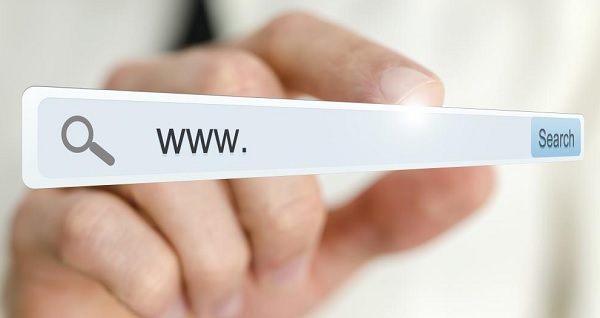
Today WordPress is the most used platform to manage a web page and the one that 99% of blogs use, so working with SEO in your WordPress becomes essential to highlight and position your website in Google.
This guide is aimed at you, who have a company website or a personal blog or want to create one, you have some knowledge about SEO taken from an article or course but you do not know how to apply it .
I want this guide to be simple, direct and 100% practical . I will accompany you step by step and we will configure and work your website together as an SEO would .
In other words, with this guide I want you to become my SEO Padawan and can move your website away from the dark side of Google.
We begin by Defining What is SEO?
Since we are going to be talking about SEO all the time , I want you to know what we are talking about:
Seo or Web Positioning is the set of actions and strategies that we implement in a web page with the aim of improving our position in a search engine (such as Google)
So that you understand, if we have an online store where we sell fried fish ( attentive, business idea ); It is the work we have to do so that when someone searches in Google for “buy fried fish online” they will find us first.
Another example: if we are a Wedding Planner and we organize weddings, we want that when someone searches in Google for “how to plan a wedding” or “help to organize my wedding” they will find us before anyone else.
How to position my WordPress website – What can I expect from this Guide?
I cannot promise to appear in the first position in Google , not even on the first page, because that also depends on your competition and sometimes, in highly competitive sectors, more advanced factors come into play.
What I can assure you is that if you follow this guide, you will improve the positioning of your website or blog. This improvement will result in positioning more keywords and / or positioning these words higher in Google .
I am so sure of this, that if you work the SEO of your website with this guide and after a reasonable time (a few months) it does not improve your positioning, contact me and I will give you a consultancy to see where the problem is.
So without further ado, let’s see step by step how to position my WordPress website
SEO WordPress. The four steps to position
your Website
To work on the positioning of your website, we are going to follow four steps:
Step 1 Configure your WordPress as an SEO
The first thing we will do with our new project is to configure and optimize our WordPress thinking from the beginning about the aspects that will help us to position ourselves in Google. We will see step by step how to do it.
Step 2 Fill it with quality content for the User and for Google
It is essential to have a good content strategy , that they are of quality and designed to reach your target audience, without forgetting to optimize them for Google.
Step 3 Increase your Authority
Now that we have our website complete and optimized, we have to tell Google that it is worth it, that we are a benchmark in our sector and it should show it high up in its search engine. We will do this by getting quality links from other websites to ours.
Step 4 Measure, Analyze and Optimize
As always, it is essential to Measure and Analyze all the actions that we are implementing and if we have the results that we expected or not and why. We will see what factors to measure exactly and how.
STEP ONE: Configure your WordPress as an SEO
What is the first step if we want to win a marathon? Train like crazy? Error! It is making sure that we are in good physical condition, obtaining a medical certificate that tells us that we are ready for the training that lies ahead.
In the same way, the first step in your race to the first page of Google is to configure your WordPress as an SEO would, fixing errors and optimizing the important factors for Google. We have to make sure we don’t start the race with a broken ankle.
Choose a good Hosting for your Website
This is the first decision you are going to have to make when creating your website, where to host it?
This decision will be vital and can be decisive when it comes to being successful or not in your project, a bad choice can cause you many problems and headaches.
A first piece of advice that I give you is something you have heard many times: CHEAP IS EXPENSIVE . Be wary of offers such as “free hosting” or “hosting for less than one euro a month” … we want a professional website, so we need to host it in a professional hosting that gives us all the guarantees.
A good Hosting must have good servers , a good customer service line (in your language) and, most importantly, good technical support to help you when you have an incident with your website (which sooner or later is inevitable).
From personal experience I can recommend three providers: Webempresa, SiteGround and Raiola Networks
The latter, Raiola, is my Number 1 recommendation and where I have my own website hosted. In addition, its basic WordPress Hosting costs 5.95 euros per month with exceptional customer service and technical support. If you want more information you can visit their website here
Choose your Domain and Extension
Another of the first decisions you will have to make is how to call your website (domain) and which extension to choose (.com, .es, .net …)
Here I want you to learn an important term: “EMD domain”
An EMD Domain (or Exact Match Domain) is a domain in which the exact word that we want to position in Google appears. For example: if we sell books online, they would be domains of the type: ventadelibros.com, compralibrosbaratos.es, Librosonline.net
When we are going to choose a domain we always have the same doubt, is an EMD, my name, brand name better? It depends.
My opinion is that having your main keyword as a domain gives you a small plus in your SEO, but it is not as important or decisive as other positioning factors. Let’s say that of the hundreds of points Google can give or not give to your website, this is only a tiny one.
Tips when choosing a Domain
- Keep it short, simple and easy to remember.
- You can be original but without going overboard.
- Do not use special characters (underscore, accents, Ñ …)
- If your goal is to enhance your Personal Brand, a good domain would be: your name + surname
- If your target audience is Spanish-speaking, that your domain is in Spanish, we already have enough photography in the world. Do not make your client have to pass the English B1 to find you (I still don’t know anyone who searches in Google for “Wedding photography in Albacete” )
Tips when choosing your extension
As for the extension, there are many options and they can all position well, but to make it simple we are going to reduce it to two options:
- If you want to position your project only in a geographical area, use national extensions (.es, .it, .mx)
- If you don’t want to segment as much or want to position yourself more generally, use the .com extension
Remember that when it comes to positioning your website in Google, the domain and the extension is not as important as the content you have, but it all adds up.
Don’t use any WordPress template, use SEO Optimized themes
If we want to achieve good results in our positioning, it is very important that our template is optimized for SEO , and this is sometimes not easy to find.
Many times we make the mistake of not investing money and putting a free template that will fall short and give us a lot of problems or of buying a super template that they have sold us very well and then it is impossible to configure and takes a lifetime to load.
The factors that you should take into account when choosing your WordPress template are:
- It must be fast and have a clean and optimized code.
- Adapted to mobiles .
- Make it look good from all browsers .
- Easily customizable
- Thought to give a good User Experience
You have to know that there is no holy grail of WordPress templates, the perfect template to rule them all, it depends a lot on your type of website and your tastes.
To make it simple for you, I recommend the templates that I use the most and have given me the best results:
- Genesis Framework
- Divi
- GeneratePress Pro
My personal recommendation, the one that has given me the best result and the combination with which this website is created is to use the ” GeneratePress Pro ” template with the ” Elementor Pro ” builder.
Is your website not secure? Activate your Security Certificate
Have you ever visited a website and observed that in the browser, before the Url, it has the label ” Not-Secure “, this means that the website does not have a Security certificate installed.
This will cause a lack of confidence in your visitors and will have negative consequences on both your positioning and your professional image.
If you have just created your website, it is normal for “Not Secure” to appear, we are going to see how to install and activate your certificate in two simple steps.
The first step is to install your Security Certificate
Let’s do it together step by step: first enter your CPanel from your hosting provider and look for the ” SSL / TLS ” option in the ” Security ” section.
Once inside, we choose the last option, ” Install and manage SSL for your site (HTTPS) ” and click on ” Manage SSL sites ”
Inside, in the option ” Domain ” we choose our domain and we click ” Automatically fill by domain “, you will see that the white boxes will be filled with data, now you just have to click ” Install Certificate ” at the end of everything.
Second Step: Activate your Security Certificate
Perfect, now that you have your Security certificate installed, we just have to activate it and make sure that when they enter our website they do it from HTTPS and we can do this in a couple of clicks.
This can be done in different ways, I am going to explain this to you because I think it is the easiest one for you if you do not have any knowledge about WordPress. We will use a Plugin called ” Really Simple SSL ”
The process is very easy (with a plugin called really Simple, it has to be): When you install and activate the plugin you will get the notice that you can see in the image below. We simply press the button « Go ahead, activate SSL »
When you do this, your certificate will be activated and you will have to re-enter WordPress with your Username and Password. Note that from now on your url begins with « https «… Congratulations! Your website is already secure . It was easy right?
Activate visibility in search engines
This step is very simple, but you cannot imagine the number of websites that come to me with problems because of this.
We are going to enter your WordPress administration page and in ” Settings ” we enter the settings of ” Reading “. On the page that appears, at the bottom, we have a checkbox with the option: ” Discourage search engines from indexing this site ” What is this for?
For simple, if you have enabled Google we tell you NOT read our website and, therefore, not include it in your browser.
So what do I have to do? Well, if you are creating your web page yet and it does not have quality content, activate this option so that Google does not go through it and read empty content, test pages and ” shit ” that we were creating at the beginning.
But it is very important that when it is ready you deactivate this option and press ” Save Changes ” so that Google begins to track and index it (the first step to position yourself in Google, is that Google reads you and can include you in its search engine)
Adjust the structure of the permanent links
Setting up the permalink structure well should be one of the first things to do when installing your WordPress. To configure it simply go to « Settings » and « Permanent Links »
By default, when installing your WordPress, the ” Simple ” option is configured which will create unfriendly urls that cannot be optimized (for example ” jonathanvelez.com/? Id = 134″) and this is not good for the positioning of your website.
The date and number options will not contribute anything to your SEO optimization either.
The correct option to configure it is «Input Name»
In this way you will have simple and friendly URLs. In the Posts and Pages, just below the title, you will have a button where to configure this link, so we can configure our URLs by putting our keywords and thus optimizing our Seo OnPage .
Create friendly URLs
This is related to the previous point. The friendly URLs are easy to use and remember and describe the contents of the page much better
- An example of a friendly URL would be: domain.com/seo-para-wordpress
- And an example of a URL not friendly would be: dominio.com/post.php?post=2087&action
If you have configured your ” permanent link structure ” with the option ” entry name “, to optimize the Url of any page or entry you just have to click on the ” edit ” button below the title:
How should you configure your URLs?
Set the URL
name simply with the main keyword of that page or entry (for example, in this entry it is ” seo-for-wordpress “) and keep it simple and clear . This will help you to position your content, it will improve the User Experience and it will also be more likely that your customers will remember and share it , in addition to giving you a more professional image.
SEO plugins for WordPress
There are many plugins that can help us optimize SEO in our WordPress. Have you ever heard that having a lot of plugins is bad for loading speed? Well, the first thing you have to know is that this is a myth (within a logical use)
You have to install the plugins that can contribute something to the optimization of your website or the user experience … not one more, not one less.
What is true is that sometimes there are plugins that interact with others and can give us problems of some kind, just as installing plugins from an untrusted source can bring serious security problems.
80% of security problems come from a WordPress Plugins outdated or installed from sites not sure . Always install your Plugins from the official directory or trusted sites.
That said, here are several Plugins that will help you improve different factors in the positioning of your website:
This plugin helps us to optimize the images on our website.
When we have it installed and activated, it automatically compresses any image that we upload to our WordPress. Although we must optimize the images before uploading them, this plugin will give us extra security in case we miss any.
Table of Contents Plus
This Plugin allows us to create a Table of Contents in our WordPress. This is very interesting because it gives us many advantages in terms of SEO:
- Improves user experience.
- Create interactions by reducing your bounce rate
- It favors the creation of Rich Snippets
- Facilitates the indexing of your content, making it easier for the Google Bot to read.
This plugin has only one disadvantage and that is that it has not been updated for a long time , for now it has not given any compatibility or security problems, but it is something to take into account.
For any further assistance you can contact us





